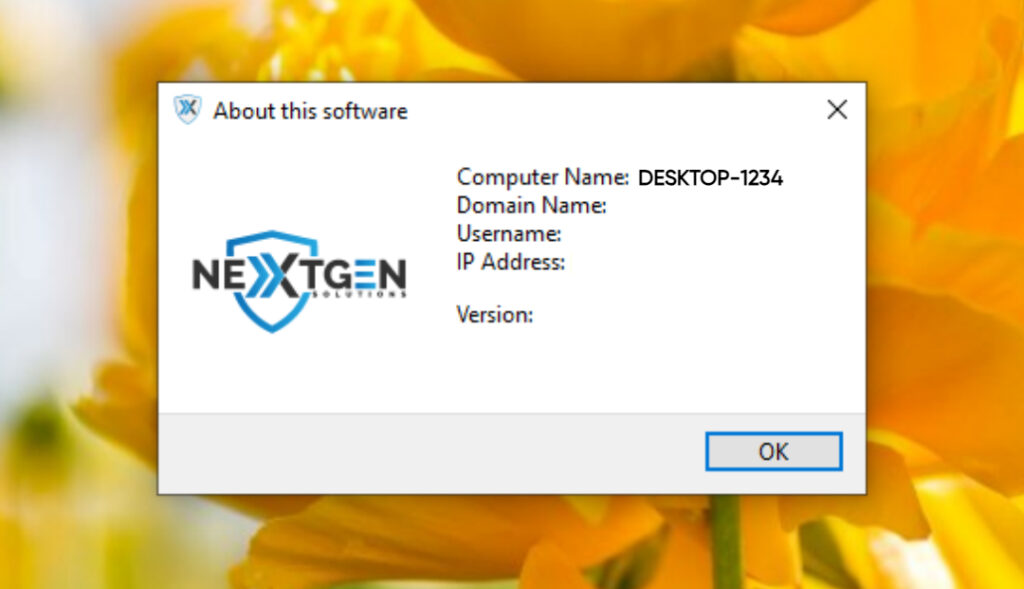There are multiple methods to find your computer name on Windows. Below, we will explain a
few ways to find the name of the device on Windows 10, Windows 11 (Page 3-4), and through
the Nextgen Solutions RMM Application (Page 5-6).
Process 1: Windows 10 Professional
1. Click on the start menu (Windows logo on bottom of screen)
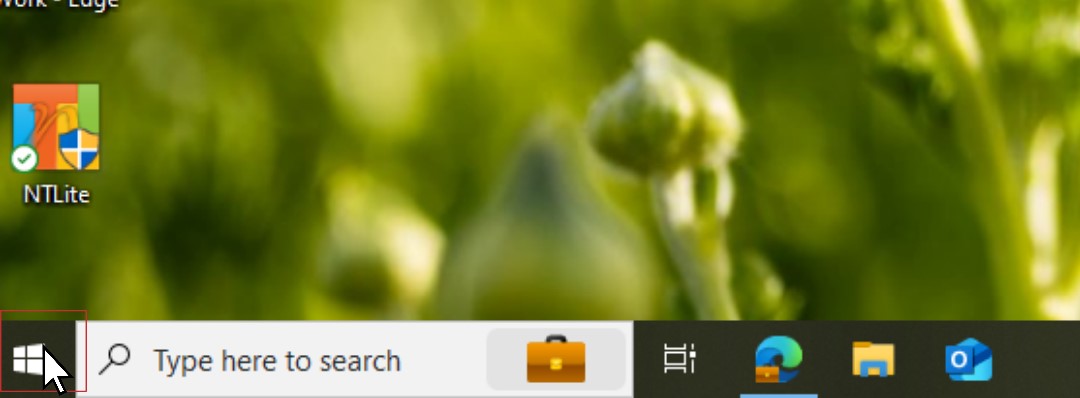
2. Click on the gear icon to open Settings.
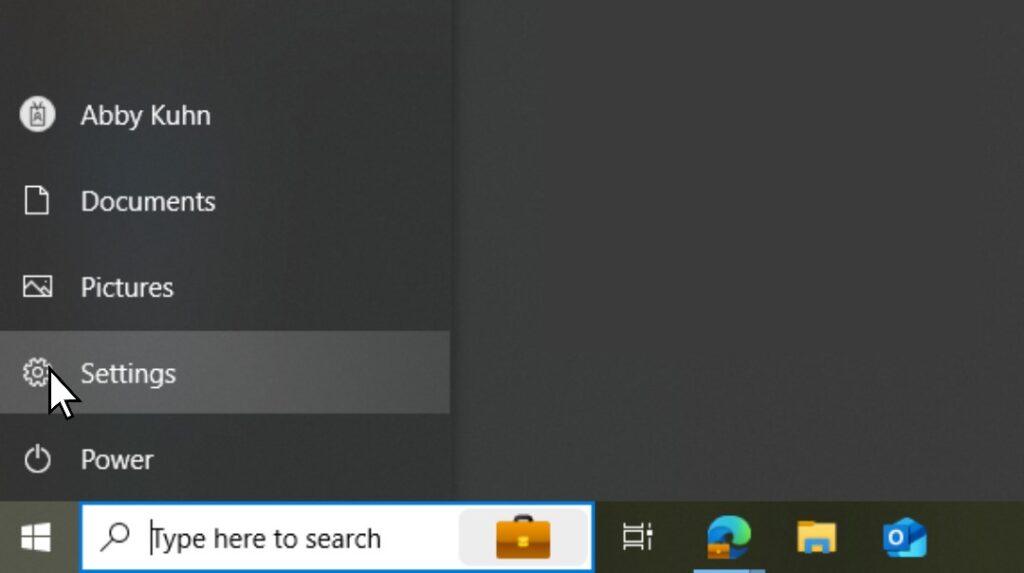
3. After opening the settings, select System.
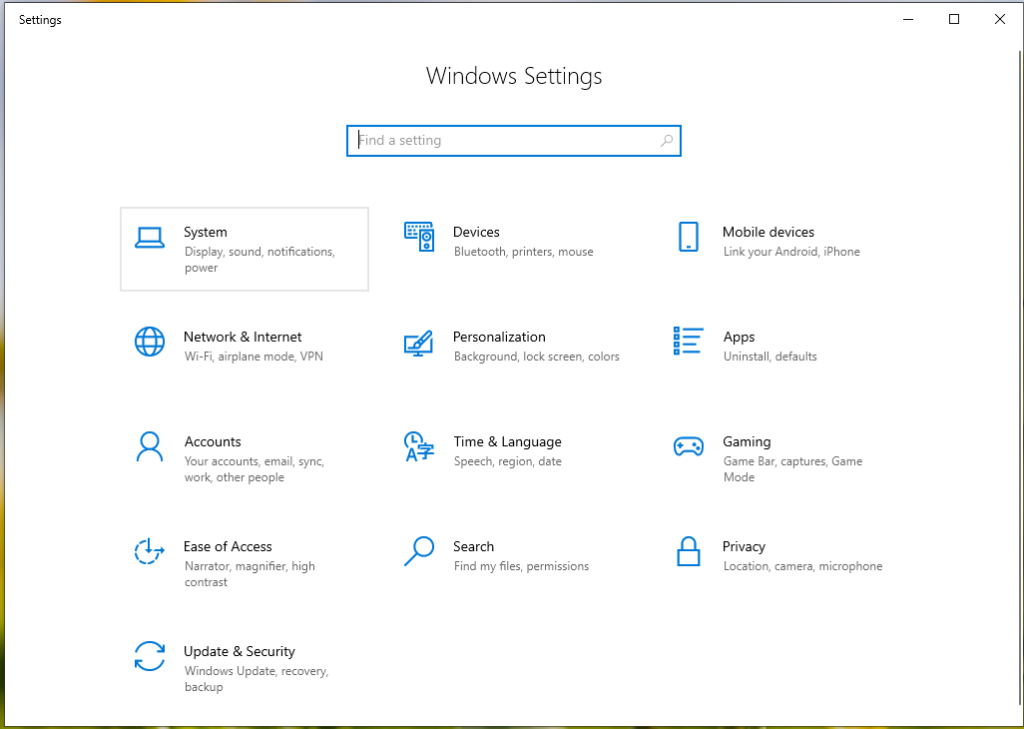
4. This is where you will see the Device name and other technical stats about your computer.

Process 2: Windows 11 Professional
1. Click on the Windows Start button.
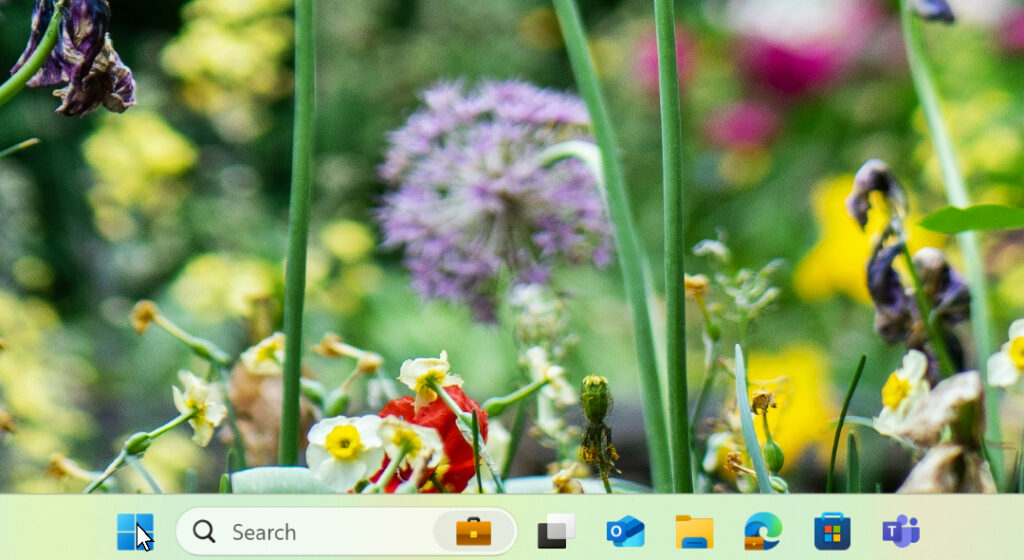
2. Open the settings.
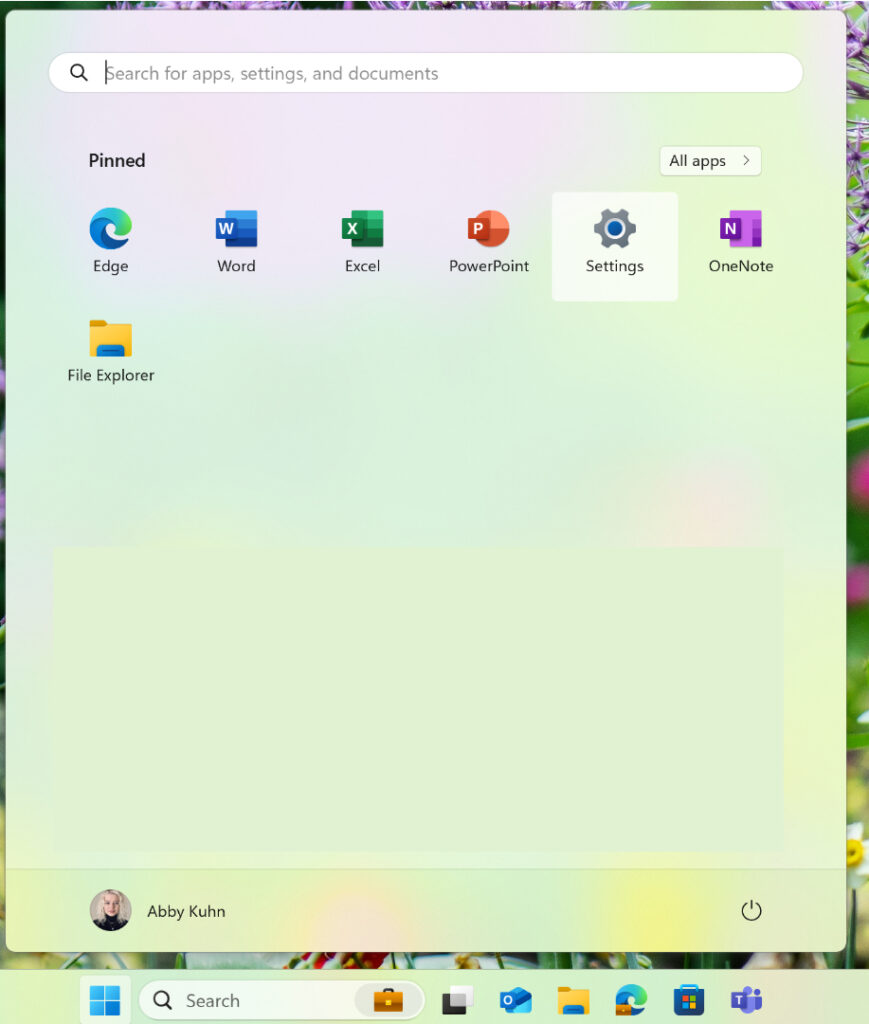
3. On Windows 11, the computer name should be available in the home screen of the settings.
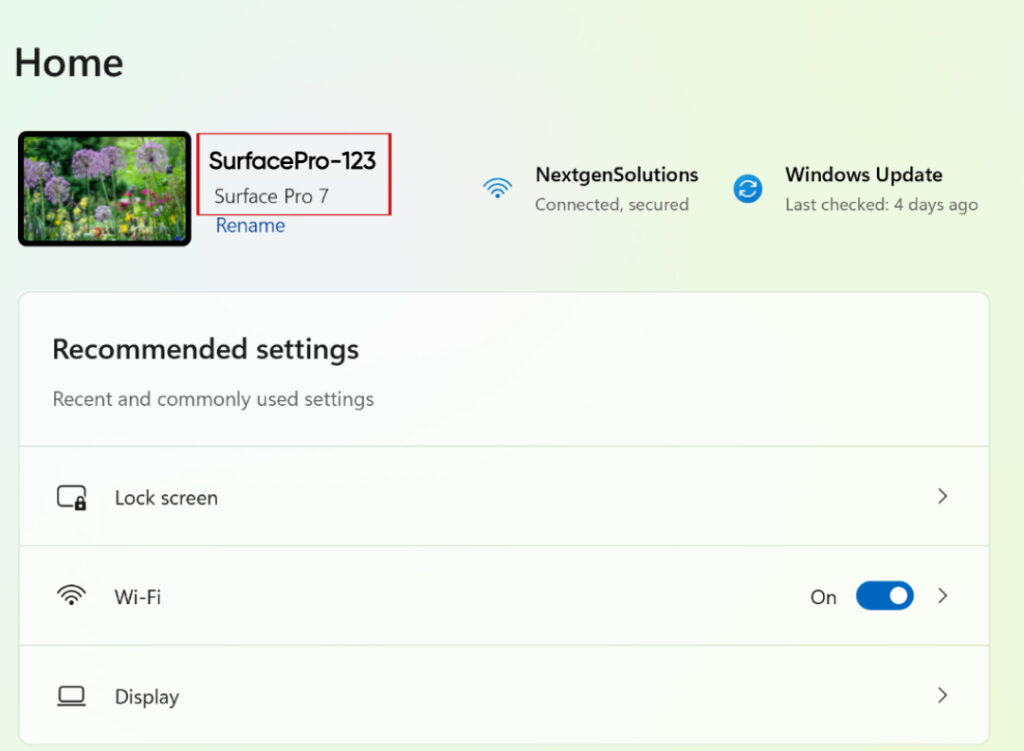
4. You can also click on the system tab and it will show your computer name as well
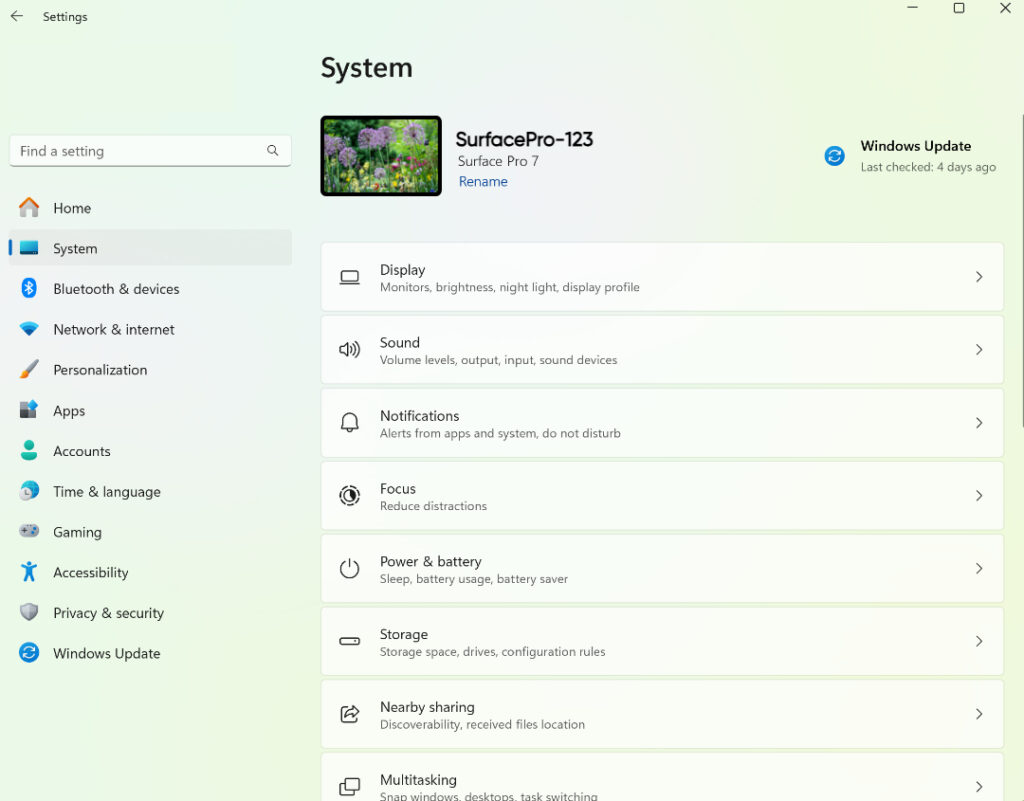
Process 3: Nextgen RMM Application
1. If the end user’s computer is added onto our RMM service, then there is another way to check
the computer name through the application. Go to the bottom of the taskbar and click on the Show hidden icons arrow
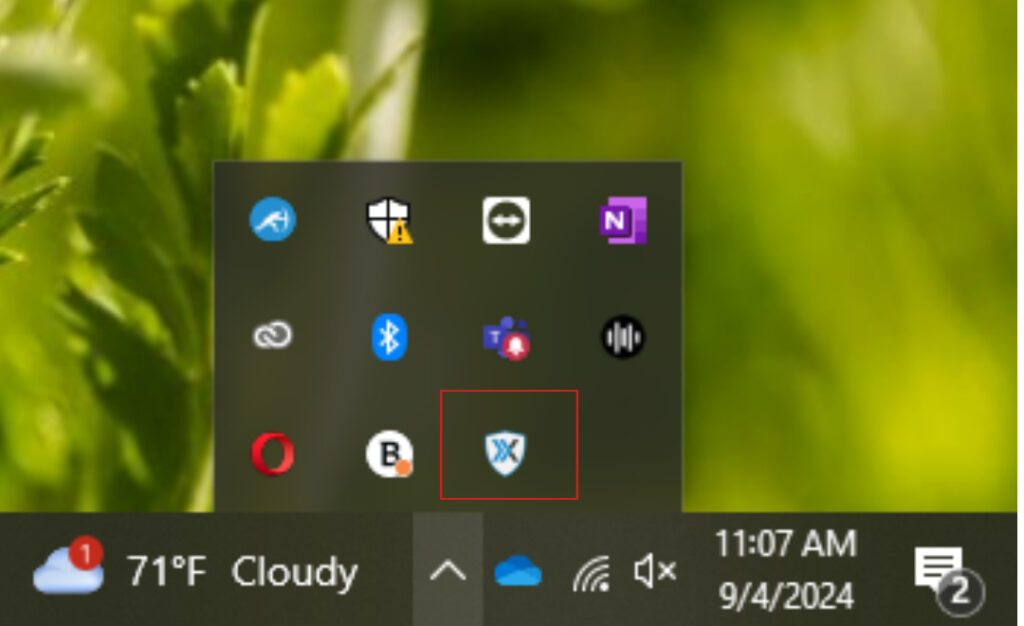
2. Right click on the Nextgen Shield and select about.
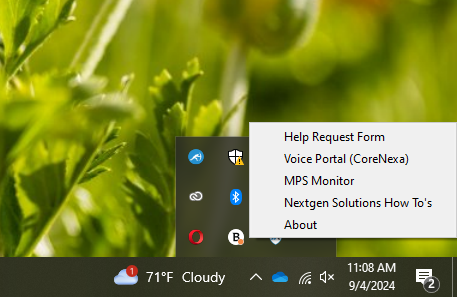
3. You will see this screen pop up, which will include the name of the device, the device IP, Etc.